How to Add an Admin on Instagram...Clearly.
- Mary Jane

- Aug 3, 2020
- 3 min read
Updated: Aug 6, 2020
Letting your agency or consultant manage your social media accounts takes a huge burden off your shoulders. However, Instagram doesn't necessarily make it easy to allow you to grant this access.
Recently I was working on launching a rebrand for a client. Everything was going great...creatively. I got up at 6 a.m. to finish switching up Facebook cover photos, and Instagram and Facebook profile pics. I then realized I didn't actually have access to my client's Instagram account! But, no problem! Take it easy, right?
Typically I can Google myself out of it within a few minutes. This topic, however, was hopeless. I could not find any clarity on the matter. Finally, after searching for and hour and a half I embarrassingly texted my client at 7:20 a.m. to let her know I've failed her and "here's your profile picture, can you upload it? So sorry!!!"
I continued looking for answers to this infuriating puzzle. It clearly said I had access to the Instagram profile when I looked in the Facebook settings, but I never received any notifications from Instagram saying that I was now an admin of that business page. Additionally confusing, I had already scheduled posts to the Instagram account on Coschedule. That platform also didn't say that I needed to do anything else except that my posts would come through as push notifications.
Finally, I ended up texting my friend at Artfully Social Media for help at 8:30 a.m.! She gave me the answer I had been seeking... I still needed my clients username and password. DOH! So simple, but so...why? Do we have to follow all these other steps through Facebook? I don't know. If you know, please comment below!
LONG STORY with PICTURE...This is what I had my client do so I could post on their Instagram.
HOW TO GET ACCESS TO POST TO AN INSTAGRAM BUSINESS ACCOUNT
1. Client logs in to Facebook and goes to their Facebook Business Page
2. Go to Settings
3. Then click Instagram on the left side bar. It will take you through some information and then you can connect your business Facebook to your Instagram business profile.

4. Click Page Roles on the left side bar and type the name of the name or email of the consultant. Choose the Page Role you want to give them.

4. You can see that there are three Page Roles to choose from. Editor, Owner, and Admin. When you make someone an Editor or Admin it says they can post from Instagram to Facebook and post from Facebook to Instagram. It says that...I couldn't figure out how to do it.
So, after you connect your consultant (for no apparent reason) you need to give them your Instagram password.
It's not clear. Why, after connecting your Instagram page to your Facebook page, and making someone an Admin would you need to just hand over your password anyway? I don't know. But that's ultimately how I ended up gaining access to post on my client's Instagram account.
Your consultant, who would also benefit from reading this blog, will have to add your account to their Instagram. Most will know how to do this because we toggle between our personal and business accounts. Here are clear instructions on what they have to do.
1. Go to their profile image on the bottom right corner and hold down the image until Add Account comes up.
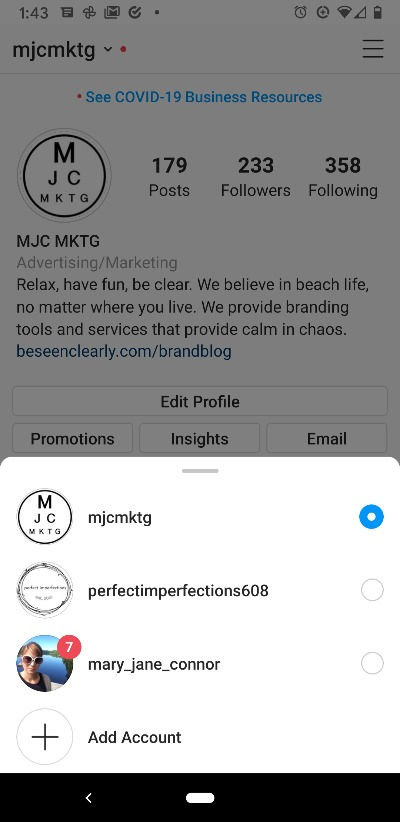
B. Click on the Plus Sign to add an account

C. Select Log Into Existing Account and enter your (the client's) username (without the @ symbol) and the your (the client's) password.
Voila! Clear as day. Right?! Well, now that this blog is here, I guess it is a little bit more clear.
MJC MKTG is here to make marketing easier for you. I thought this small task of linking my client's Instagram account to mine would be easy. It was not. I hope if you are in need of this information it finds you quickly. If you are looking for someone to rebrand or help you become more clear in your communications, please reach out!




Comentarios